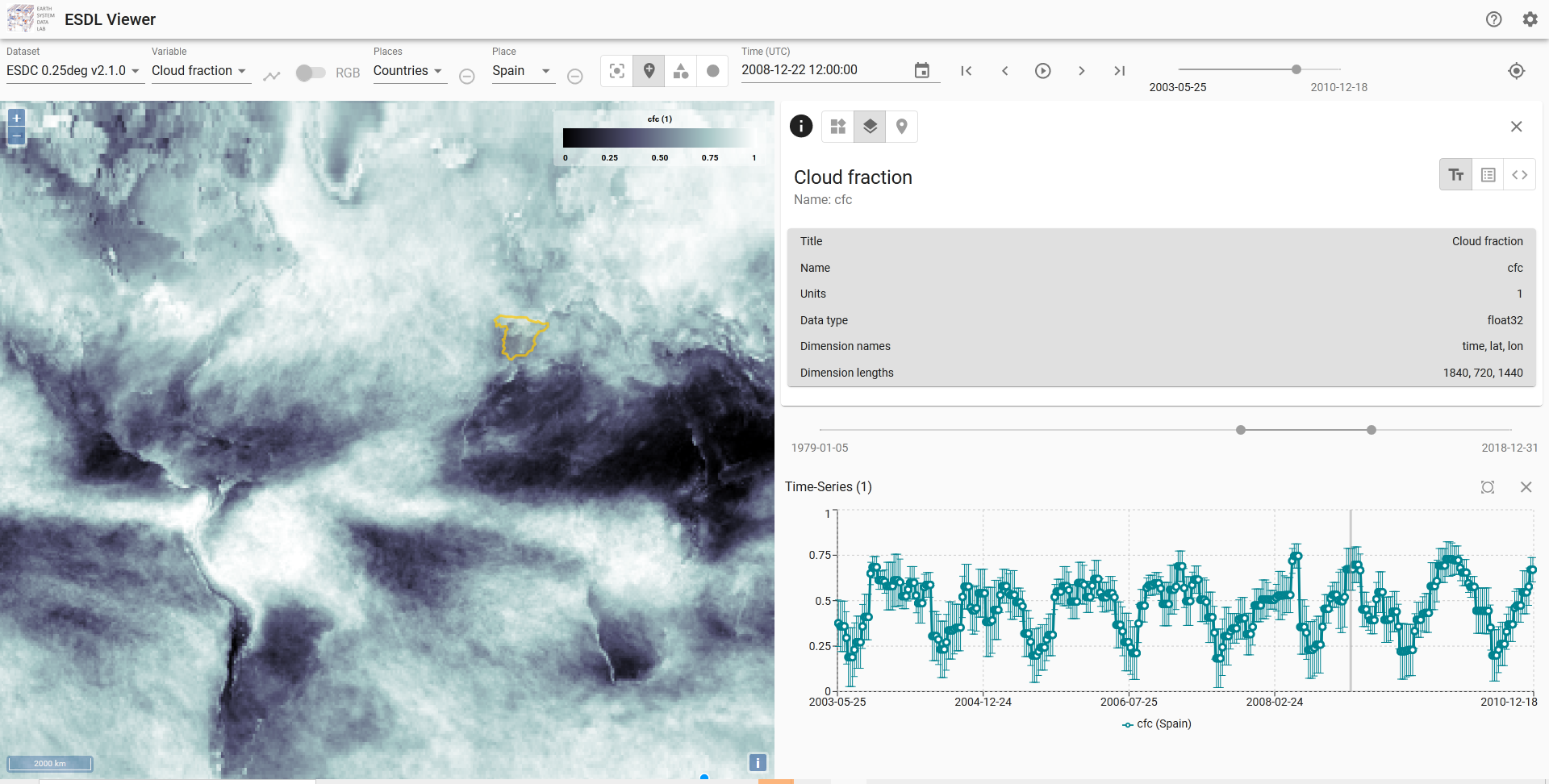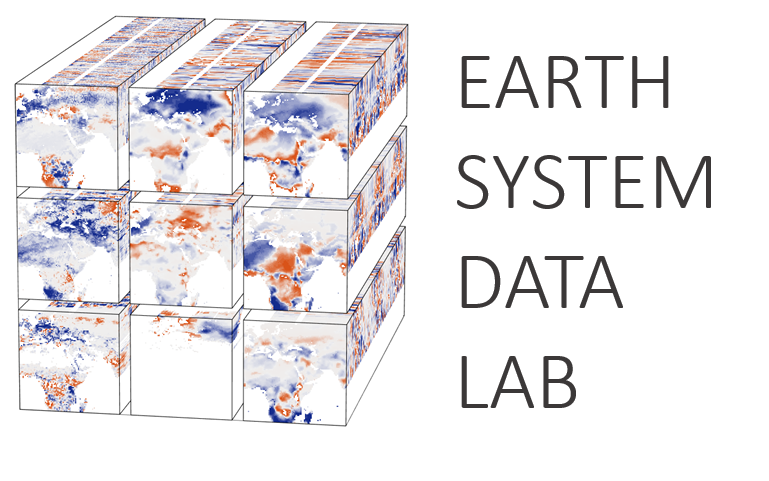An extensive data offer with a large number of data variables is a major paradigm of ESDL. Such information richness, however, is hard to oversee, particularly as the data sets cover different periods. Fortunately, we have developed an intuitive yet powerful viewer for ESDL that facilitiates an explorative approach to ESDL. It offer all metadata, allows for browsing through the Earth System Data Cube variable by variable and image slice by image slice.
A particular strength of the viewer is the time-series functionality. Users may display time-series for arbitrary points but also arbitrary shaped regions, in which case the time-series will be calculated on-the-fly and displayes as mean with error bars indicating the standard deviation at each time step. This functionality is possible, because different to many other viewers, the ESDL viewer directly works on the data rather than with pre-computed images. The main features of the ESDL viewer are described in the fiugre below but you may also turn to the xcube viewer documentation for more information or contact us directly!